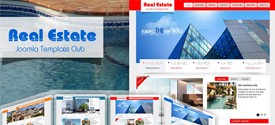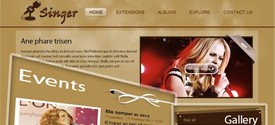-
Last Updated: 01.01.2026
Nulla ac convallis ipsum
Nulla ac convallis ipsum. Nulla tellus erat, dapibus in auctor quis, aliquet a magna. Ut tortor nisl; pellentesque a rhoncus non, semper a quam. Sed aliquet libero at lorem ornare auctor ornare est condimentum.
Morbi pulvinar nibh egestas massa venenatis sed condimentum turpis suscipit. In hac habitasse platea dictumst. Quisque quis odio a odio porttitor mattis! Donec id elit nec massa ornare dictum.
[lightbox src="/templates/joomla3/sj-news/IMAGE_SRC" width="200" height="200" lightbox="on" align="none" border="yes" title="IMAGE_TITLE"]
Nulla ac convallis ipsum
Nulla ac convallis ipsum. Nulla tellus erat, dapibus in auctor quis, aliquet a magna. Ut tortor nisl; pellentesque a rhoncus non, semper a quam. Sed aliquet libero at lorem ornare auctor ornare est condimentum.
Morbi pulvinar nibh egestas massa venenatis sed condimentum turpis suscipit. In hac habitasse platea dictumst. Quisque quis odio a odio porttitor mattis! Donec id elit nec massa ornare dictum.
[lightbox src="/templates/joomla3/sj-news/IMAGE_SRC" width="200" height="200" lightbox="on" align="left" title="IMAGE_TITLE"]
Nulla ac convallis ipsum
Nulla ac convallis ipsum. Nulla tellus erat, dapibus in auctor quis, aliquet a magna. Ut tortor nisl; pellentesque a rhoncus non, semper a quam. Sed aliquet libero at lorem ornare auctor ornare est condimentum.
Morbi pulvinar nibh egestas massa venenatis sed condimentum turpis suscipit. In hac habitasse platea dictumst. Quisque quis odio a odio porttitor mattis! Donec id elit nec massa ornare dictum.
[lightbox src="/templates/joomla3/sj-news/IMAGE_SRC" width="200" height="200" lightbox="on" align="right" title="IMAGE_TITLE"]
More examples
Explore all your options with the various grid classes available to you. You can also mix and match different sizes.
<ul class="thumbnails">
<li class="span5">
[lightbox src="/templates/joomla3/sj-news/IMAGE_SRC" width="327" height="273" lightbox="on" align="none" title="IMAGE_TITLE"]
</li>
<li class="span4">
[lightbox src="/templates/joomla3/sj-news/IMAGE_SRC" width="255" height="120" lightbox="on" align="none" title="IMAGE_TITLE"]
</li>
<li class="span3">
[lightbox src="/templates/joomla3/sj-news/IMAGE_SRC" width="183" height="120" lightbox="on" align="none" title="IMAGE_TITLE"]
</li>
<li class="span4">
[lightbox src="/templates/joomla3/sj-news/IMAGE_SRC" width="255" height="120" lightbox="on" align="none" title="IMAGE_TITLE"]
</li>
<li class="span3">
[lightbox src="/templates/joomla3/sj-news/IMAGE_SRC" width="183" height="120" lightbox="on" align="none" title="IMAGE_TITLE"]
</li>
</ul>