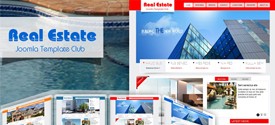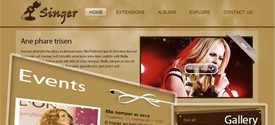-
Last Updated: 16.01.2026
Headings
All HTML headings, <h1> through <h6> are available.
h1. Heading 1
h2. Heading 2
h3. Heading 3
h4. Heading 4
h5. Heading 5
h6. Heading 6
Body copy
Bootstrap's global default font-size is 14px, with a line-height of 20px. This is applied to the <body> and all paragraphs. In addition, <p> (paragraphs) receive a bottom margin of half their line-height (10px by default).
Nullam quis risus eget urna mollis ornare vel eu leo. Cum sociis natoque penatibus et magnis dis parturient montes, nascetur ridiculus mus. Nullam id dolor id nibh ultricies vehicula.
Cum sociis natoque penatibus et magnis dis parturient montes, nascetur ridiculus mus. Donec ullamcorper nulla non metus auctor fringilla. Duis mollis, est non commodo luctus, nisi erat porttitor ligula, eget lacinia odio sem nec elit. Donec ullamcorper nulla non metus auctor fringilla.
Maecenas sed diam eget risus varius blandit sit amet non magna. Donec id elit non mi porta gravida at eget metus. Duis mollis, est non commodo luctus, nisi erat porttitor ligula, eget lacinia odio sem nec elit.
<p>...</p>
Lead body copy
Make a paragraph stand out by adding .lead.
Vivamus sagittis lacus vel augue laoreet rutrum faucibus dolor auctor. Duis mollis, est non commodo luctus.
<p class="lead">...</p>
Built with Less
The typographic scale is based on two LESS variables in variables.less: @baseFontSize and @baseLineHeight. The first is the base font-size used throughout and the second is the base line-height. We use those variables and some simple math to create the margins, paddings, and line-heights of all our type and more. Customize them and Bootstrap adapts.
Emphasis
Make use of HTML's default emphasis tags with lightweight styles.
<small>
For de-emphasizing inline or blocks of text, use the small tag.
This line of text is meant to be treated as fine print.
<p>
<small>This line of text is meant to be treated as fine print. </small>
</p>
Bold
For emphasizing a snippet of text with a heavier font-weight.
The following snippet of text is rendered as bold text.
<strong>rendered as bold text</strong>
Italics
For emphasizing a snippet of text with italics.
The following snippet of text is rendered as italicized text.
<em>rendered as italicized text</em>
Heads up! Feel free to use <b> and <i> in HTML5. <b> is meant to highlight words or phrases without conveying additional importance while <i> is mostly for voice, technical terms, etc.
Emphasis classes
Convey meaning through color with a handful of emphasis utility classes.
Fusce dapibus, tellus ac cursus commodo, tortor mauris nibh.
Etiam porta sem malesuada magna mollis euismod.
Donec ullamcorper nulla non metus auctor fringilla.
Aenean eu leo quam. Pellentesque ornare sem lacinia quam venenatis.
Duis mollis, est non commodo luctus, nisi erat porttitor ligula.
<p class="muted">Fusce dapibus, tellus ac cursus commodo, tortor mauris nibh.</p> <p class="text-warning">Etiam porta sem malesuada magna mollis euismod.</p> <p class="text-error">Donec ullamcorper nulla non metus auctor fringilla.</p> <p class="text-info">Aenean eu leo quam. Pellentesque ornare sem lacinia quam venenatis.</p> <p class="text-success">Duis mollis, est non commodo luctus, nisi erat porttitor ligula.</p>
Labels and badges
Labels
| Labels | Markup |
|---|---|
| Default |
<span class="label">Default</span>
|
| Success |
<span class="label label-success">Success</span>
|
| Warning |
<span class="label label-warning">Warning</span>
|
| Important |
<span class="label label-important">Important</span>
|
| Info |
<span class="label label-info">Info</span>
|
| Inverse |
<span class="label label-inverse">Inverse</span>
|
Badges
| Name | Example | Markup |
|---|---|---|
| Default | 1 |
<span class="badge">1</span>
|
| Success | 2 |
<span class="badge badge-success">2</span>
|
| Warning | 4 |
<span class="badge badge-warning">4</span>
|
| Important | 6 |
<span class="badge badge-important">6</span>
|
| Info | 8 |
<span class="badge badge-info">8</span>
|
| Inverse | 10 |
<span class="badge badge-inverse">10</span>
|
Code
Inline
Wrap inline snippets of code with <code>.
<section> should be wrapped as inline.
- For example, <code><section></code> should be wrapped as inline.
Note: Be sure to keep code within <pre> tags as close to the left as possible; it will render all tabs.
You may optionally add the .pre-scrollable class which will set a max-height of 350px and provide a y-axis scrollbar.
Basic block
Use <pre> for multiple lines of code. Be sure to escape any angle brackets in the code for proper rendering.
<p>Sample text here...</p>
- <pre>
- <p>Sample text here...</p>
- </pre>
Prettify
To add colored syntax highlight to the <pre> tag, then use the .prettyprint class or the .prettyprint linenums class.
<?php /** Begin Debug **/ if ($yt->countModules('debug')) : ?>
<div id="yt-debug">
<div class="yt-container">
<php echo $yt->displayModules('debug','standard'); ?>
<div class="clear"></div>
</div>
</div>
<?php /** End Debug **/ endif; ?>
<?php /** Begin Debug **/ if ($yt->countModules('debug')) : ?>
<div id="yt-debug">
<div class="yt-container">
<php echo $yt->displayModules('debug','standard'); ?>
<div class="clear"></div>
</div>
</div>
<?php /** End Debug **/ endif; ?>