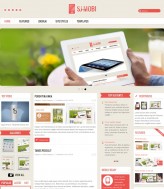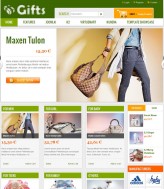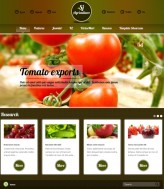Getting Started
It's easy to get started creating your website. Knowing some of the basics will help.
What is a Content Management System?
A content management system is software that allows you to create and manage webpages easily by separating the creation of your content from the mechanics required to present it on the web.
In this site, the content is stored in a database. The look and feel are created by a template. The Joomla! software brings together the template and the content to create web pages.
Site and Administrator
Your site actually has two separate sites. The site (also called the front end) is what visitors to your site will see. The administrator (also called the back end) is only used by people managing your site. You can access the administrator by clicking the "Site Administrator" link on the "This Site" menu or by adding /administrator to the end of you domain name.
Log in to the administrator using the username and password created during the installation of Joomla!.
Logging in
To login to the front end of your site use the login form or the login menu link on the "This Site" menu. Use the user name an password that were created as part of the installation process. Once logged in you will be able to create and edit articles.
In managing your site, you will be able to create content that only logged in users are able to see.
Creating an article
Once you are logged in, a new menu will be visible. To create a new article, click on the "submit article" link on that menu.
The new article interface gives you a lot of options, but all you need to do is add a title an put something in the content area. To make it easy to find, set the state to published an put it in the Joomla! category.
Learn more
There is much more to learn about how to use Joomla! to create the web site you envision. You can learn much more at the Joomla! documentation site and on the Joomla! forums.
 English (UK)
English (UK)
 Arabic
Arabic 




 Facebook
Facebook  Rss
Rss  Twitter
Twitter  Mobile
Mobile  Newsletter
Newsletter  Tivi
Tivi 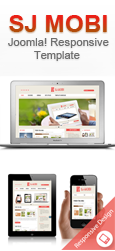
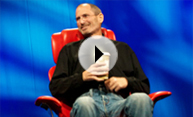 Moving violation
Moving violation Lang and O'Leary Excha
Lang and O'Leary Excha Lang and O'Leary Excha
Lang and O'Leary Excha