- Monday, 03 June 2019
- Category: Joomla page
- Hits: 899
Kus eu laoreet nunc. Tincidunt nulla a Nulla eu convallis scelerisque sociis nulla interdum et. Cursus senectus alique.Ty fames pede elit nibh at risus tempus.
Ut viverra erat id augue bibendum rutrum. Nam aliquet feugiat molestie. Maecenas tempus scelerisque tellus eu mattis. Aliquam dignissim aliquam posuere. Sed dignissim, ipsum sed sodales aliquam, erat dolor varius eros, in semper sem metus vel metus. Nullam est mauris, laoreet condimentum hendrerit et, euismod quis dolor. Nunc eleifend lacinia libero eget scelerisque. Vestibulum ante ipsum primis in faucibus orci luctus et ultrices posuere cubilia Curae.
Vestibulum ante ipsum primis in faucibus orci luctus et ultrices posuere cubilia Curae; Maecenas libero odio, fringilla a elementum nec, iaculis a tortor. Praesent eget tortor leo. Cras bibendum mauris ut metus lacinia cursus. Aenean posuere diam quis quam aliquet nec dignissim orci convallis. Mauris molestie tincidunt convallis. Curabitur vestibulum vehicula erat eget placerat.Donec mattis, sapien id ornare interdum, orci nibh egestas nulla, at consectetur nunc libero eget nunc. Sed dignissim nisl at diam
Splitting up long articles into sections is a helpful way of presenting content. Joomla! can be used to split Articles into multiple pages which are linked using Previous and Next page navigation and also a Table of Contents section which is displayed as part of the Article.
- Enter the Page Title and Table of Contents Alias as required:
- Page Title: Allows you to enter a sub title for the page displayed after the Article title. If left blank the main Article title will be used.
- Table of Contents Alias: Used to give a shortened name for the Table of Contents which is displayed as part of multiple page Articles. If left blank the link will be displayed as Page #.
- Click the Insert Pagebreak button. The screen will close and a horizontal rule will be inserted to show the location of the Pagebreak.
- To close the Insert Pagebreak screen without inserting a Pagebreak click the X close button.
- Repeat steps 2-5 for each Pagebreak required.
- To remove a Pagebreak delete the horizontal rule using the delete or backspace keys.
It is not possible to edit the Page Title and Table of Contents Alias using the content editor once it has been inserted. To modify the Pagebreak you can do one of the following:
- Delete and re-insert the pagebreak using the process described above.
- Edit the raw HTML of the Article using the editor and modify the title and alt attributes of the relevant <hr> HTML tag.