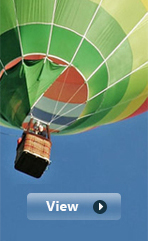- Tuesday, 26 May 2020
If this is your first Joomla site or your first web site, you have come to the right place. Joomla will help you get your website up and running quickly and easily.
Start off using your site by logging in using the administrator account you created when you installed Joomla!.
Explore the articles and other resources right here on your site data to learn more about how Joomla works.(When you're done reading, you can delete or archive all of this.) You will also probably want to visit the beginners' areas of the Joomla documentation and support forums.
You'll also want to sign up for the Joomla Security Mailing list and the Announcements mailing list. For inspiration visit the Joomla Site Showcase to see an amazing array of ways people use Joomla to tell their stories on the web.
The basic Joomla! installation will let you get a great site up and running, but when you are ready for more features the power of Joomla! is in the creative ways that developers have extended it to do all kinds of things. Visit the Joomla! Extensions Directory to see thousands of extensions that can do almost anything you could want on a website. Can't find what you need? You may want to find a Joomla professional on the Joomla! Resources Directory.
Want to learn more? Consider attending a Joomla! Day or other event or joining a local Joomla! Users Group. Can't find one near you? Start one yourself.
Popular Articles
- Most read
- Most commented