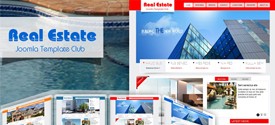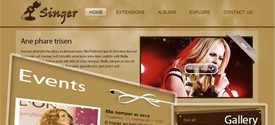-
Last Updated: 02.05.2024
Live fluid grid example
The default Bootstrap grid system utilizes 12 columns.The fluid grid system uses percents instead of pixels for column widths. It has the same responsive capabilities as our fixed grid system, ensuring proper proportions for key screen resolutions and devices.
[columns]
[column_item col="4"]Fourth [/column_item]
[column_item col="4"]Fourth [/column_item]
[column_item col="4"]Fourth [/column_item]
[/columns]
[columns]
[column_item col="4"]Fourth [/column_item]
[column_item col="8"]Seventh [/column_item]
[/columns]
[columns]
[column_item col="6"]Sixth [/column_item]
[column_item col="6"]Sixth [/column_item]
[/columns]
[columns]
[column_item col="12"]Twelfth [/column_item]
[/columns]
Fluid offsetting
Operates the same way as the fixed grid system offsetting: add offset="1->12" to any column to offset by that many columns.
[columns]
[column_item col="5"] Fifth [/column_item]
[column_item col="6" offset="1"] Sixth offset 1 [/column_item]
[/columns]
[columns]
[column_item col="6"] Sixth [/column_item]
[column_item col="5" offset="1"] Fifth offset 1 [/column_item]
[/columns]
[columns]
[column_item col="7"] Seventh [/column_item]
[column_item col="4" offset="1"] Fourth offset 1 [/column_item]
[/columns]